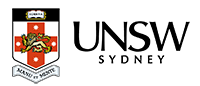How to print personal or confidental documents securely
This is a step-by-step guide on sending a secure print job to a Lexmark device.
If you want to print a document that is personal or confidential, and you do not want anyone else to see it, the printer can hold your job in memory until you arrive at the printer.
Your computer
- From your application, go to File > Print.
- The Print window should appear. Choose the appropriate Lexmark printer driver and click on the Properties button.
- Change to the Other Options tab & click on Print and Hold.
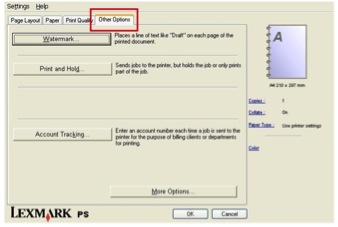
- Note the user name and enter a 4 digit PIN using the numbers 0 to 9 (note some devices are restricted to 1 – 6).
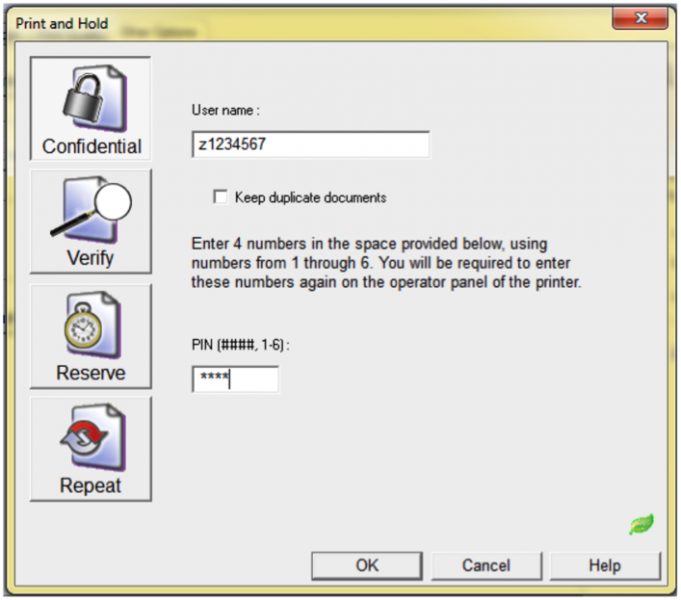
- Click OK to return to the previous window and select OK to send the print job.
- Your confidential print job has now been sent to the printer.
From the printer
- Go to the Print Device when you are ready to retrieve you confidential print job
- On the printer control panel select the Held Jobs option, then select the user name entered from the driver
- Select Confidential jobs and enter the PIN. The PIN can be entered via the keypad
After the job prints, the job is deleted from the printer memory and the printer returns to the Ready.
Printing duplicate copies through confidential printing
There is an option in the confidential jobs menu (where the userid & PIN are entered) to "Keep duplicate documents". If that checkbox is ticked, multiple documents with the same name will be kept. This is required where you may send the same web page for example.
Need help?
If you have further questions, have a look at Self Help or the IT Service Centre website.
Alternatively, you can contact the IT Service Centre on 9385 1333.
CRICOS Provider Code: 00098G
ABN: 57 195 873 179
UNSW Sydney NSW 2052 Australia
Telephone (+61 02) 9385 1333
Authorised by IT & AV Manager, Faculty of Arts and Social Sciences, UNSW Australia
Page last updated: Thursday 13 March 2014